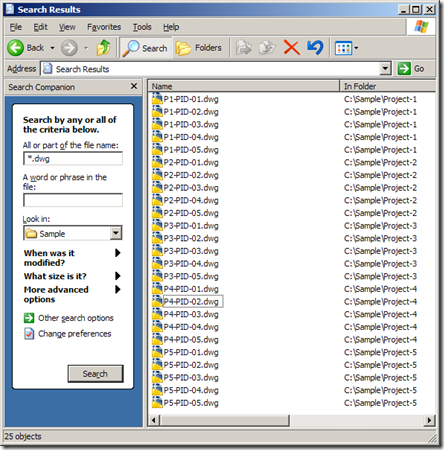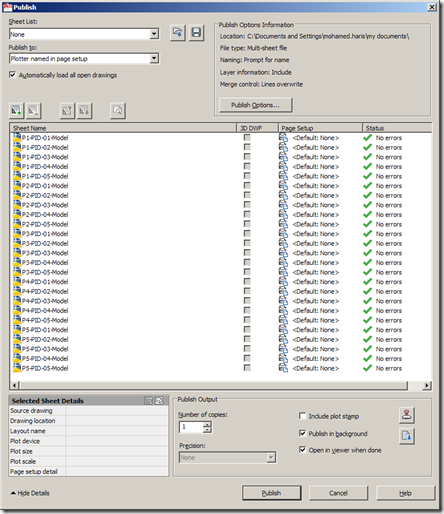How do you publish drawings from different folders? Do you navigate to each folder from the publish dialog box for selecting files? That sounds really painful. Don’t worry; a simple drag and drop trick can ease your pain.
I will show you the method to accomplish this with the help of a sample folder structure. The following image shows a sample root folder with 5 different project folders.
Each folder contains different drawing files. For publishing all the drawings in a single stretch, follow the steps as given below.
- Click on the root folder (‘Sample’ in this case) and hit the search button on the toolbar.
- Type *.dwg to list all the drawings under the root folder and subfolders.
- Invoke the publish dialog box inside AutoCAD.
- Press Ctrl+A to select all files or use Ctrl/Shift + Left Mouse Click to select only desired files in the explorer search window.
- Now drag and drop the selected files to the publish dialog box. That’s it! You are done with selecting multiple files from multiple folders.
Try that and you will come to know that it is as simple as any other AutoCAD drag & drop operations.