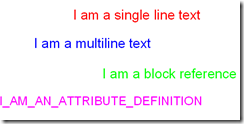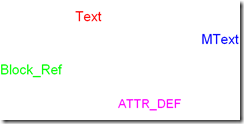Recently our designers came across a requirement of publishing drawings into individual PDF files. For those who don’t know, here is the main setting you have to remember while publishing PDF files.
- Click on ‘Publish Options’ button inside the Publish dialog box.
- Inside the Publish Options window, select type as ‘Single-sheet file’ instead of ‘Multi-sheet file’ in the ‘General DWF/PDF options’ as shown in the image below.
Rest of the publish settings shall be same as publishing multiple PDF files. This tip might be familiar to most of you. Well, I have another tip for you to handle post publish PDF file names using windows command prompt. Using REN command with a combination of wildcard characters, you can easily rename the PDF files to standard names. For example, you would like to rename ‘Drawing_xxx-Model.pdf’ file to ‘Drawing_xxx.pdf’ format where xxx stands for unique characters. Here is the command for the above scenario.
REN *_???-Model.pdf *_???.pdf
As you can see in the above image, the file names have been modified using a single command line. The wildcard combination may vary from case to case. Have a look at windows commands and command prompt if you have not yet experimented with it. It will definitely help you to handle your day-to-day tasks easily and comfortably.